How do I find my wireless MAC address?
When reporting an issue, it is very helpful to us if you can tell us your computer’s wireless MAC address:
This page has instructions for the following types of device, please scroll down to the one which matches yours!
- Windows
- Mac OS X
- Linux
- iPhone / iPad / iPod touch
- Android
- BlackBerry
- Windows Phone 7
Finding your MAC address on Windows
- Windows XP: Click on the Start menu, click Run, type: cmd and click OK
Windows Vista / 7 / 8: Click on the Windows menu or press the Windows Start Key, click in to the text box on the menu and type: cmd then press enter.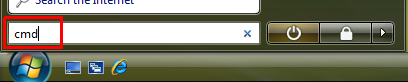
- A window with a black background should appear. Type the following in to that window:
ipconfig /all and then press enter. - Several lines of text will be produced (you may have to scroll up to see all of the text). Look for a line that says Wireless Network Connection, below that there will be a line Physical address: ... and then six pairs of characters separated by dashes (e.g. 00-21-32-43-54-65). This is the MAC address. If you are not sure, copy all of the Physical address lines when contacting the IT Service Desk.
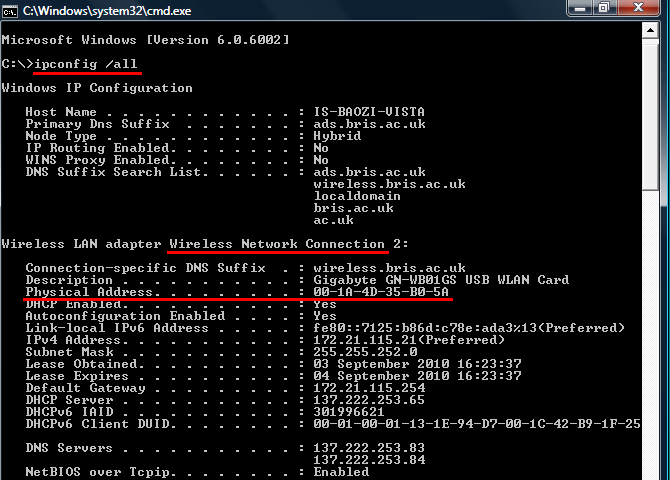
Finding your MAC address on Mac OS X
- Open the Applications folder, then Utilities, then open Terminal
- Type the following in to the Terminal window:
ifconfig en1
and then press enter (if this says “en1 doesn’t exist”, type ifconfig en0 instead). - Several lines of text should appear. The MAC address is on the line that begins with ether or lladdr and is six pairs of characters separated by colons (e.g. 00:21:32:43:54:65). If you are contacting the IT Service Desk copying all of the text would be helpful.
Finding your MAC address on Linux
- Open a terminal window (Terminal may be found in the Accessories menu on Ubuntu systems).
- Type the following in to the terminal window:
ifconfig -a
and then press enter. - Several lines of text should appear. MAC addresses may be labelled with HWaddr or etheror lladdr and are six pairs of characters separated by colons (e.g. 00:21:32:43:54:65). The wireless MAC address is the one corresponding to your wireless interface which may be ath0or wlan0 or eth1 or similar. If you are contacting the IT Service Desk copying all of the text would be helpful. On some newer linux distributions, ifconfig isn’t available. ip link gives similar output, and the mac address is contained in the link/ether lines. Again, If you are contacting the IT Service Desk copying all of the text would be helpful.
Finding your MAC address on an iPhone / iPad / iPod touch
- Open Settings
- Navigate as follows: General » About » Wi-Fi Address
- The “Wi-Fi Address” is your MAC address.
Finding your MAC address on Android
- Open Settings
- Navigate as follows: About phone » Hardware information » Wi-Fi MAC Address
- The “Wi-Fi MAC Address” is your MAC address.
Finding your MAC address on a BlackBerry
- Open Options
- Select Status
- The “WLAN MAC” is your MAC address.
Finding your MAC address on Windows Phone 7
- Open Settings
- Navigate as follows: Next » About » More
- The “Wi-Fi MAC” is your MAC address.




![Samsung J7 Pro (J730G) Firmware/[FRP] [BYPASS] [SOLUTION]](https://blogger.googleusercontent.com/img/b/R29vZ2xl/AVvXsEjOlf1S8_x9_S0fzJDp30wVD-KGvBDcRrRaYEpmbeYHrs8K4NfUAS00iLV4WdzbDTxjEPb4hMST6izwYQKn0cF5ycxDUw7DHchaR9zIsMDiF7fQKHE_9v6bygQEVlYCJymN9rXg6Wqc6t4/s72-c/maxresdefault+%25281%2529.jpg)


![Samsung J7 Pro (J730G) Firmware/[FRP] [BYPASS] [SOLUTION]](https://blogger.googleusercontent.com/img/b/R29vZ2xl/AVvXsEjOlf1S8_x9_S0fzJDp30wVD-KGvBDcRrRaYEpmbeYHrs8K4NfUAS00iLV4WdzbDTxjEPb4hMST6izwYQKn0cF5ycxDUw7DHchaR9zIsMDiF7fQKHE_9v6bygQEVlYCJymN9rXg6Wqc6t4/w680/maxresdefault+%25281%2529.jpg)

0 Comments