Mi Flash Tool Download
Use the download Mi Flash Tool links below to get the latest version of the software. Currently, the latest version is MiFlash20160830. For previous versions, see the Mi Flash Tool 2016 Latest Updates section. So far, there are no updates for 2017.
- Download Mi Flash Tool Download Link or Via this LINK.
Other Recommended Downloads
Mi Flash Tool 2016 Latest Updates
What’s new in v20160401? It fully supports flashing MIUI Fastboot ROM on Mi 5 devices. Furthermore, it allows for Qualcomm drivers. Also, the Mi Flash Tool 2016 version only works on Windows 64-bit system. You read that right MiFlashTool for Mi5 devices.
MiFLash_v20160401.zip
MiFLash_v20160401.zip
Version 20160401 | 27 MB
Did you know that you can install Android 6.0 Marshmallow on Xiaomi Mi 4 smartphones? You can do so via the CyanogenMod CM13 ROM. Read how to Install Xiaomi Mi 4 CM13 Android 6.0 Marshmallow for more information.
|
File name:
MiPhone20151028.exe
MiPhone20151028.exe
Version 20151028 | 26 MB
Did you know that you can unbrick a bricked Xiaomi M3 smartphone? Read this FLASH MIUI ON BRICKED XIAOMI MI3 article for more information.
|
File name:
MiPhone2015731.exe
MiPhone2015731.exe
Version 2015731 | 28 MB
Did you know that you can install Android 6.0 Marshmallow on Xiaomi Redmi 1s smartphones? Read this how to Install Xiaomi Redmi 1S CM13 Android 6.0 Marshmallow article for more information.
|
File name:
MiFlash20150601.zip
MiFlash20150601.zip
Version 20150601 | 26 MB
Did you know that you can install Android 6.0 Marshmallow on Xiaomi Redmi 1s smartphones? Read this how to Install Xiaomi Redmi 1S CM13 Android 6.0 Marshmallow article for more information.
|
File name:
MiPhone20140509.exe
MiPhone20140509.exe
Version 20140509 | 26 MB
Did you know that there is a PC suite available for Xiaomi smartphones? Read everything you need to know about the Mi PC Suite article for more information.
|
How to Install Mi Flash Tool?
Extract the contents of the Mi Flash Tool Zip file that you downloaded above. Additionally, be sure to save the folder to your desktop or another easily accessible location. Use the image or video guide below to install Mi Flash Tool.
Picture Guide: Mi Flash Tool Installation Guide
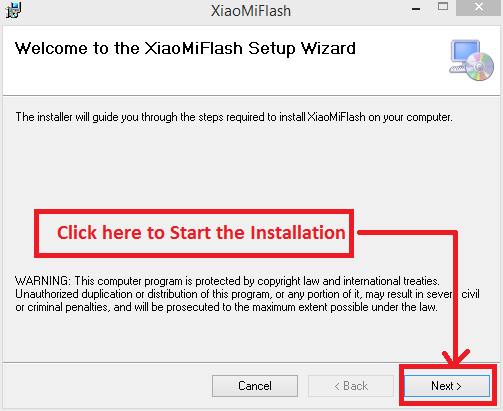
XiaMiFlash Setup Wizard Welcome Screen.
- Do you want to define the installation path? Then, click next.
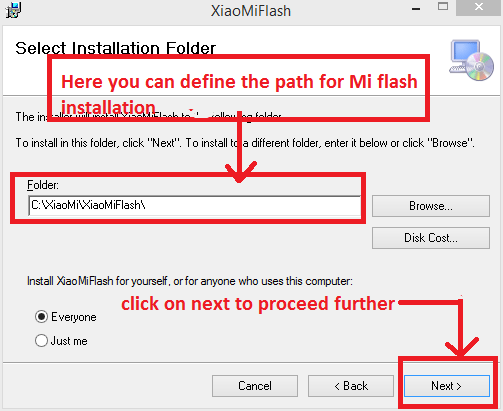
Select the Mi Flash Tool Installation Folder.
Then, confirm the miflash tool installation by clicking “Next.”
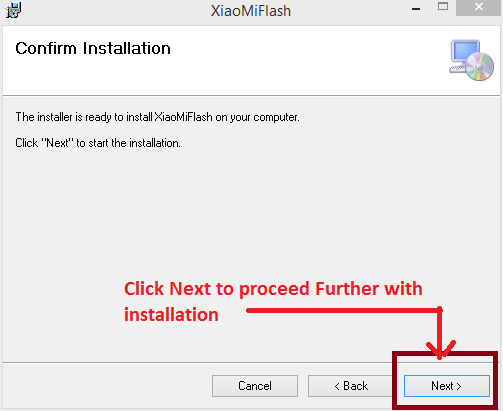
Mi Flash Tool Install Tutorial
- The installation process begins. Wait for it to complete. Then, click “Close”.
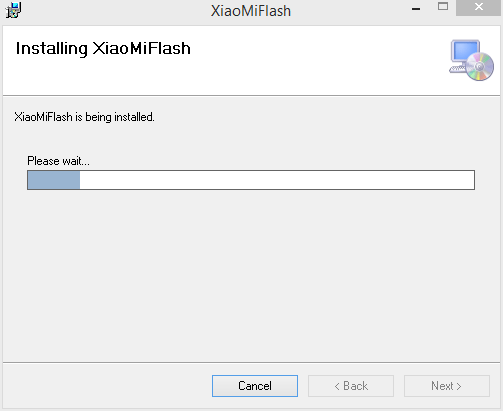
Install Mi Flash Tool - Completion.
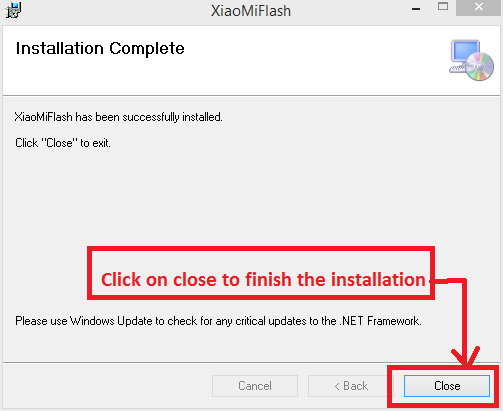
Are you ready to flash a ROM? You need to execute/double click the Mi Flash Tool to do so. You flash the ROM by copying the path/location of the desired ROM. Paste it into the Mi Flash Tool Interface.
Continue following the steps in the relevant tutorial. Find instructions for this usage in the relevant tutorials. However, we provide them here for understanding and educational purposes.
Video: How to use Mi Flash Tool
Watch this informational video. See how to use the Mi Flash Tool to flash Mi devices. In this case, the Redmi 1s. Thanks for reading how to download and install the Mi Flash Tool on Windows computers. If you need assistance, then please feel free to contact us.




![Samsung J7 Pro (J730G) Firmware/[FRP] [BYPASS] [SOLUTION]](https://blogger.googleusercontent.com/img/b/R29vZ2xl/AVvXsEjOlf1S8_x9_S0fzJDp30wVD-KGvBDcRrRaYEpmbeYHrs8K4NfUAS00iLV4WdzbDTxjEPb4hMST6izwYQKn0cF5ycxDUw7DHchaR9zIsMDiF7fQKHE_9v6bygQEVlYCJymN9rXg6Wqc6t4/s72-c/maxresdefault+%25281%2529.jpg)


![Samsung J7 Pro (J730G) Firmware/[FRP] [BYPASS] [SOLUTION]](https://blogger.googleusercontent.com/img/b/R29vZ2xl/AVvXsEjOlf1S8_x9_S0fzJDp30wVD-KGvBDcRrRaYEpmbeYHrs8K4NfUAS00iLV4WdzbDTxjEPb4hMST6izwYQKn0cF5ycxDUw7DHchaR9zIsMDiF7fQKHE_9v6bygQEVlYCJymN9rXg6Wqc6t4/w680/maxresdefault+%25281%2529.jpg)

0 Comments